How to
To use the teacher features of Wizard, users need a teacher code. These can be found in Account Tools. You must be the main World Book Account Administrator or an auxillary admin that has access to Admin Account Tools.
Teacher codes for Wizard are found in the same spot as other login methods for each account, under authentication in Account Tools.
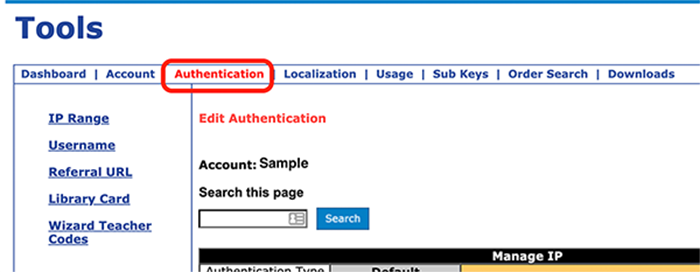
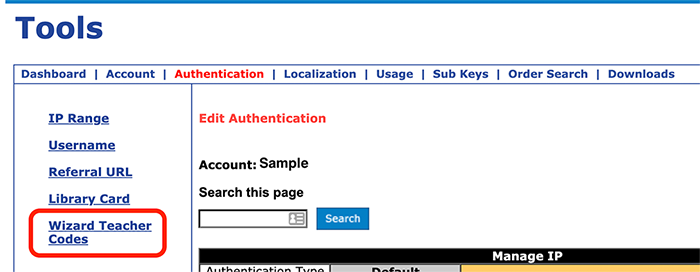
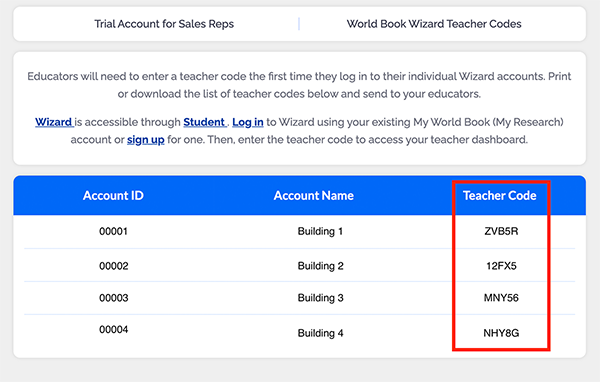
To create a teacher account to use with Wizard, users must have the teacher code associated with their sub account. Once you access the list of codes (see instructions above), you can provide a digital or hard copy of these to each building or sub account.
To provide a digital copy, select the download icon and choose to download either a PDF or a CSV file of the table codes.
To print a hard copy of codes, select the print icon.
The first time a teacher creates a new My World Book account or logs in to an existing account to use Wizard, they will be prompted to enter the teacher code:
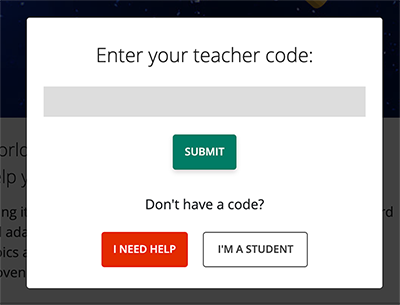
Entering this code flags the account as a teacher account, so subsequent logins will not require this code.